Tracking state changes with the Pinia Plugin
Video Tutorial
Watch how to track state with Pinia
If you don't like reading, you can follow this video tutorial showing you how to track the state of your Vue apps when you use Pinia
Pinia is the replacement state management library for Vue projects. Where you used to use VueX, now you’ll be using Pinia. With our Pinia plugin, you can keep track of the state changes throughout the life cycle of your application.
Installing the plugin
Section titled Installing the pluginThe plugin can easily be installed with the following command:
npm i @openreplay/tracker-vuexUsing the plugin from inside your Vue app
Section titled Using the plugin from inside your Vue appFor this example, we will be using a sample Vue application to showcase how you can add and interact with this plugin inside a real app.
Note: the full source code of this example is located in this GitHub repo, check it out if you need more details.
After installing the plugin, we’ll modify the main.js file by adding the import statement below:
import trackerVuex from '@openreplay/tracker-vuex/cjs';And then, we’ll use the startTracker function to instantiate the tracker, and use the plugin all at once.
The result of calling this function will be an object containing the results of using the use method with the plugin.
Note how the name of the destructured property is the same as the value of the name property. As long as you keep those two the same, you’re fine.
const {piniaPlugin} = startTracker({
projectKey: "<your project key>",
plugins: [{
name: 'piniaPlugin',
fn: trackerVuex
}]
})The next thing is to create a named store wrapper which we’ll use to set the plugin up on the desired store later on.
const piniaStoreWrapper = piniaPlugin("products")
saveStore(piniaStoreWrapper)The piniaStoreWrapper will later have to be used with the store we decide to track. However, the store is not yet created at this point in time, so we’ll save it through the saveStore function.
Utility functions
Section titled Utility functionsBefore moving forward, let’s look at the saveStore and startTracker functions.
The first one is part of the storesManager module, which looks like this:
let storeWrapper = null;
export function saveStore(s) {
storeWrapper = s;
}
export function getStore(store) {
return storeWrapper;
}This module will let us use the piniaStoreWrapper we created before, somewhere else.
As for the startTracker function, the code looks like this:
export function startTracker(config) {
console.log("Starting tracker...")
console.log("Project key used: ", config.projectKey)
const trackerConfig = {
projectKey: config.projectKey,
//ingestPoint: config.ingestPoint,
__DISABLE_SECURE_MODE: true
}
const tracker = new Tracker(trackerConfig);
const pluginReturns = {}
config?.plugins.forEach( p => {
console.log("Using plugin...", p.name)
pluginReturns[p.name] = tracker.use(p.fn())
})
tracker.start();
return {
tracker,
...pluginReturns
}
}This function instantiates the tracker with the configuration we give it. Notice how I’ve left the ingestPoint option commented out, that’s because we’re dealing directly with the SaaS version, but if you’re looking to use this code with a self-hosted version, you’ll have to specify it, and it should look like something similar to this: <your-instance>.yourhost/ingest
Tracking your Pinia stores
Section titled Tracking your Pinia storesOnce all the setup code is ready, go to the place where you’re using the store, in the case of our example, let’s edit the App.vue file to call the getStore function, which will return the store wrapper we saved before.
And we’ll use it to wrap the store we want to track:
<template>
<!-- template code -->
</template>
<script lang="ts">
import { computed, defineComponent, onMounted, ref } from 'vue'
import { Product, useProductStore } from './store/products'
import { useCartStore } from './store/cart'
import {getStore} from './store/storesManager.js'
export default defineComponent({
setup() {
const productStore = useProductStore()
const loading = ref(true)
//we get the wrapper here
const storeWrapper = getStore()
onMounted(async () => {
await productStore.fetchAll()
loading.value = false
})
const cartStore = useCartStore()
//we wrap the cart store here
storeWrapper(cartStore)
return {
products: computed(() => productStore.list),
cart: computed(() => cartStore.formattedCart),
total: computed(() => cartStore.total),
loading,
add: (product: Product) => cartStore.add(product),
remove: (product: Product) => cartStore.remove(product),
}
}
})
</script>Watching the state on the replay
Section titled Watching the state on the replayTo review the state changes during the replay, click on the new VueX tab in the lower right corner:
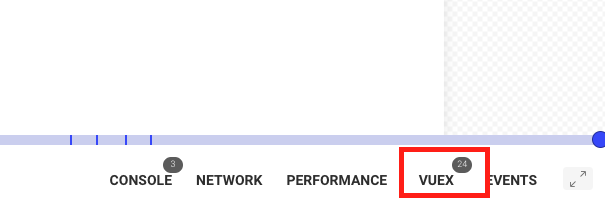
When clicking on it, you’ll see the content of the store, and you’ll be able to understand how it changes and the data saved within it:
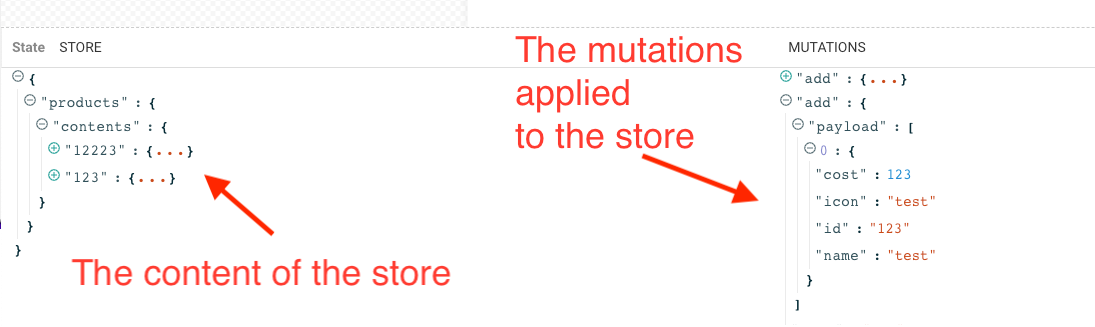
Notice the name of the store, it’s the name we used when calling the Pinia plugin the first time around.
Have questions?
Section titled Have questions?You can check out this repository for the complete source code of a working Pinia/Vue application with the Pinia plugin. If you have any issues setting up the Pinia plugin on your project, please contact us on our Slack community and ask our devs directly!