New Relic
How to integrate New Relic with OpenReplay and see backend errors alongside session recordings.
1. Create Query Key
Section titled 1. Create Query Key- Login to your New Relic account.
- In the top left, select the INSIGHTS dashboard.
- In the INSIGHTS dashboard, go to “Manage Data” then select API Keys.
- Click on the + button of Query Keys.
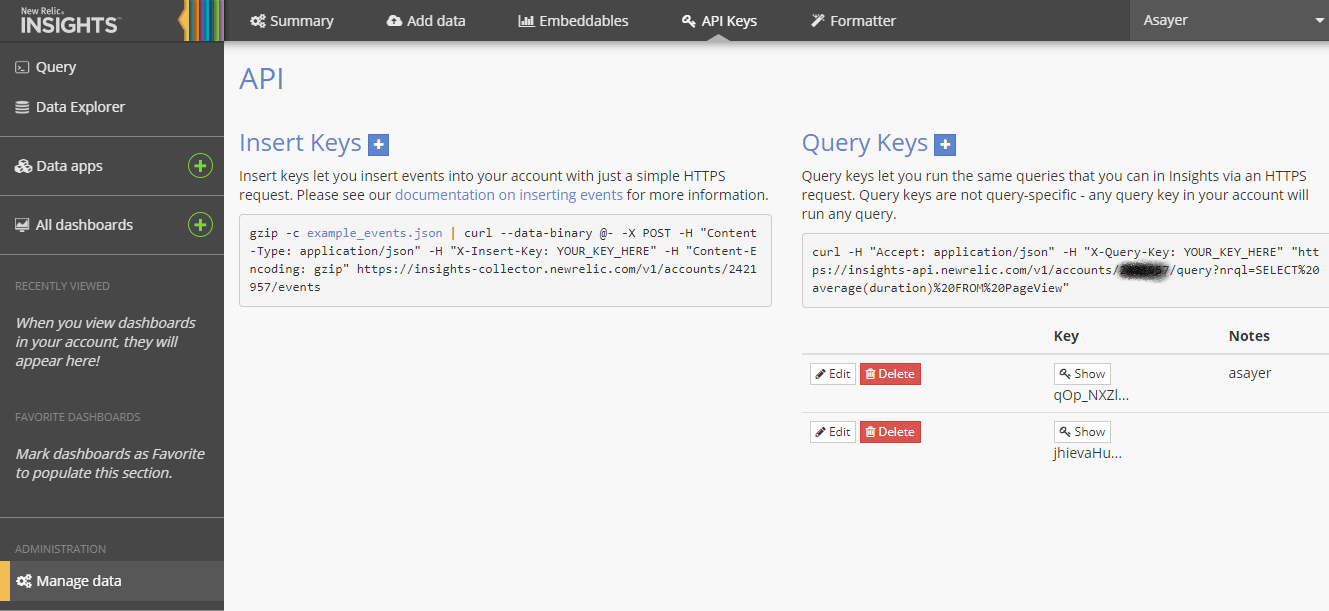
- In the Notes put
openreplay. - Copy the
Account IDand theKey. - Click on Save your notes.
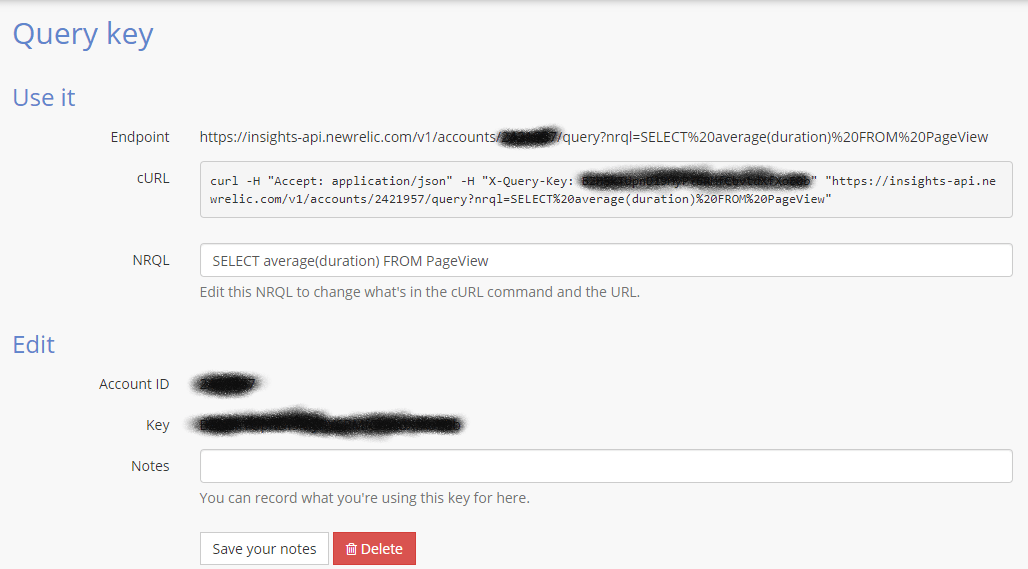
2. Enable NewRelic in OpenReplay
Section titled 2. Enable NewRelic in OpenReplayPaste your Application ID and Key in OpenReplay dashboard under ‘Preferences > Integration’.
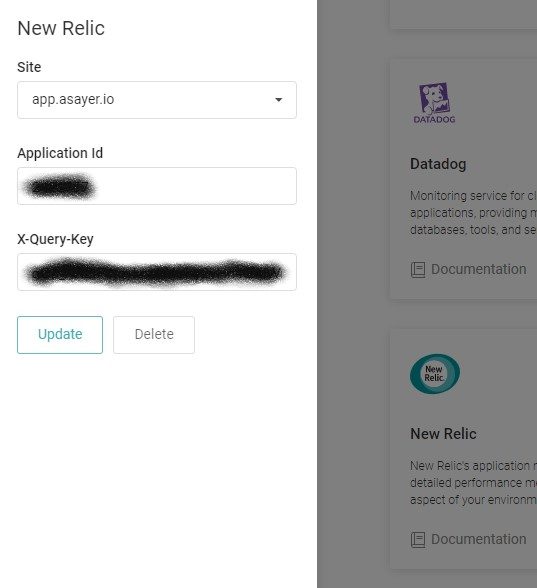
3. Propagate openReplaySessionToken
Section titled 3. Propagate openReplaySessionTokenTo link a New Relic event with the recorded user session, a unique token has to be propagated from your frontend to your backend on each request you want to track. This can be done using a custom HTTP header. In the below example, we use the fetch function to send that header.
const headers = {
Accept: 'application/json',
'Content-Type': 'application/json',
};
if (tracker.getSessionToken()) { // or window.OpenReplay instead of tracker if you're using the snippet
headers['X-OpenReplay-SessionToken'] = tracker.getSessionToken(); // Inject openReplaySessionToken
}
fetch('www.your-backend.com', {
'GET',
headers,
});In order for OpenReplay to associate a New Relic log entry with the recorded user session, a unique token has to be propagated as a custom_parameter to each backend error you wish to track.
Below is an example in NewRelic’s Python API.
newrelic.agent.add_custom_parameter("openReplaySessionToken", OPENREPLAY_SESSION_TOKEN)The name of the tag openReplaySessionToken is case sensitive.
Have questions?
Section titled Have questions?If you encounter any issues, connect to our Slack or check out our Forum and get help from our community.