Users and Access
OpenReplay provides a flexible and secure system for managing users and their access. This guide outlines how to invite and manage users across different OpenReplay deployments, including FOSS, Cloud, and Enterprise setups. It also covers roles and permissions control, which is exclusive to Enterprise users.
Invite Users
Section titled Invite UsersSelf-Hosted (FOSS and Enterprise)
Section titled Self-Hosted (FOSS and Enterprise)For self-hosted setups, only one user can sign up during the initial configuration. After the first user is created, the signup page at openreplay.<yourcustom-domain>/signup will redirect to the login page.
To add additional users:
- Navigate to Preferences > Team in the OpenReplay dashboard.
- Click the Add Team Member button.
- Fill in the user’s details:
- Full Name
- Email Address
- (Optional) Select Admin Privileges to grant team and project management permissions.
- Click Invite.
Note: Ensure your SMTP server is configured to send email invitations. If not, you must manually copy and share the invitation link. Refer to the SMTP Configuration Guide for setup details.
Cloud Users
Section titled Cloud UsersCloud users (Serverless or Dedicated) can manage invitations through the dashboard. Invited users automatically receive email invitations when added.
- Navigate to Preferences > Team in the OpenReplay dashboard.
- Click the Add Team Member button.
- Provide the user’s details as above.
- Assign roles and privileges if applicable.
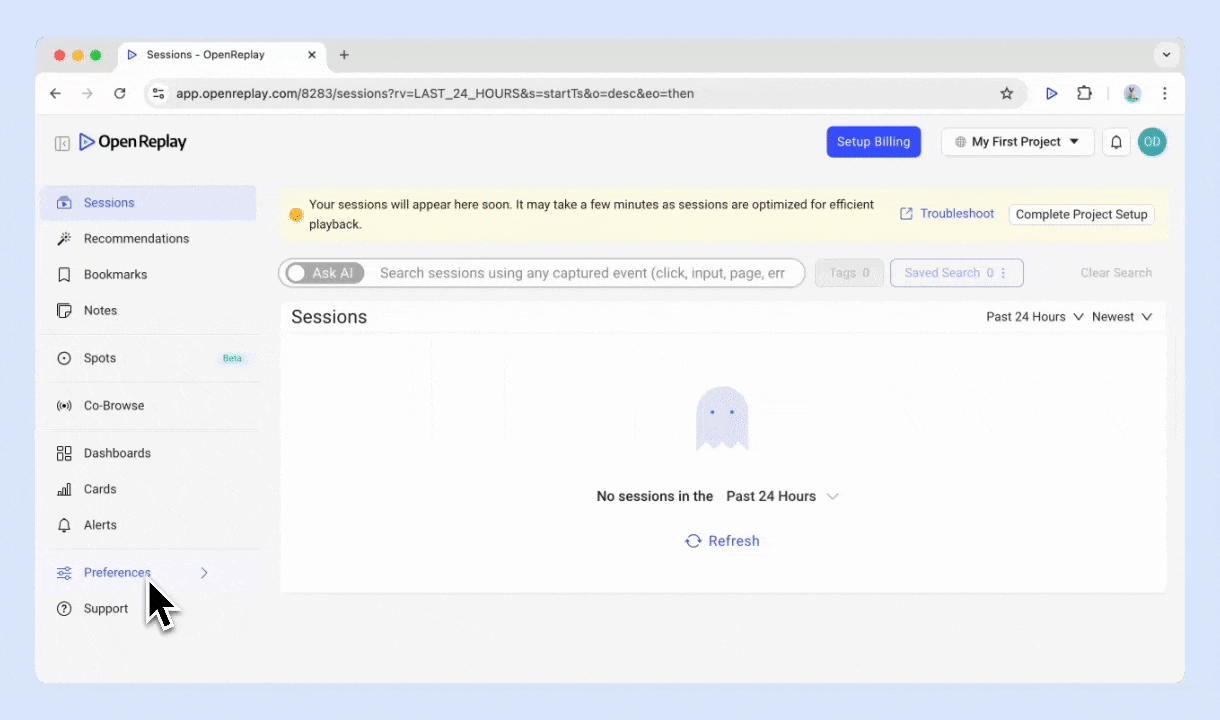
Cloud Users Access: The user who first created the account has Admin Privileges and is assigned the role of Owner. All invitees are given the role Member by default if they are not granted with Admin Privileges, else they are given the Admin .
Remove Users
Section titled Remove UsersTo remove a user:
- Navigate to Preferences > Team in the OpenReplay dashboard.
- Locate the user in the team list.
- Click the Edit icon next to their name.
- Click the Delete icon.
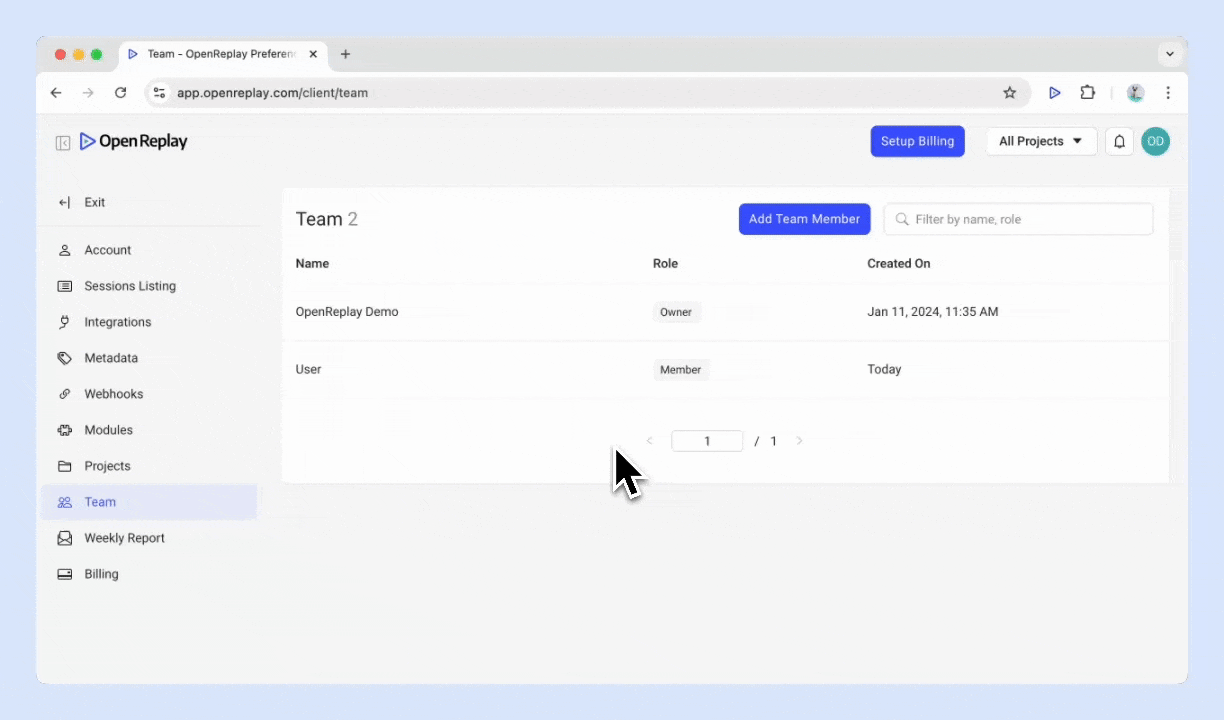
Note: Admin Privileges are required to remove users.
Roles and permissions
Section titled Roles and permissionsRoles and permissions allows administrators to define specific permissions for projects and features. This functionality is only available for Enterprise users.
Add a Role
Section titled Add a Role- Navigate to Preferences > Roles and Access in the OpenReplay dashboard.
- Click the Add button.
- Define the role:
- Title: e.g., Developer.
- Project Access: Select the projects the role can access.
- Feature Access: Specify the features this role can access.
- Save the role.
Have Questions?
Section titled Have Questions?If you encounter any issues, reach out to us through our Slack Community and get direct assistance from our developers.