Team Management
OpenReplay allows you to manage team members by inviting or removing them as needed. This article outlines the steps for managing your team members.
Invite Team Members
Section titled Invite Team MembersTo invite team members:
- Navigate to Preferences > Team in the OpenReplay dashboard.
- Click the Add Team Member button.
- Fill in the user’s details:
- Full Name
- Email Address
- (Optional) Check Admin Privileges if the user needs team and project management access.
- (Enterprise Edition Only) Assign a role to define their project and feature access.
- Click Invite.
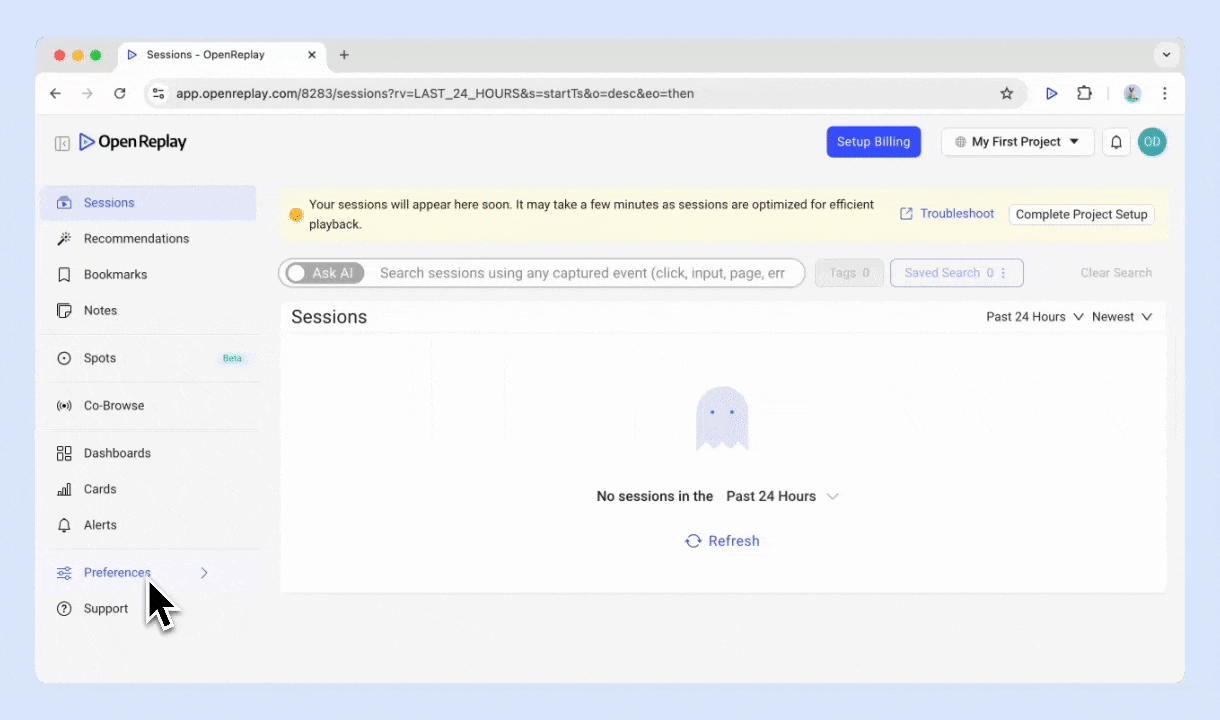
-
For Self-Hosted users: Initial signup is limited to one user during setup. Additional users must be invited. Email invitations require SMTP configuration—without it, share invitation links manually. See our SMTP guide.
-
For Cloud (Serverless or Dedicated) users: The account creator has the role of Owner with Admin privileges. New members join as standard Members, but can be granted Admin Privileges. All invited team members automatically receive email invitations when added
Remove Team Members
Section titled Remove Team MembersTo remove a team member:
- Navigate to Preferences > Team in the OpenReplay dashboard.
- Locate the user in the team list.
- Click the Edit icon next to their name.
- Click the Delete icon.
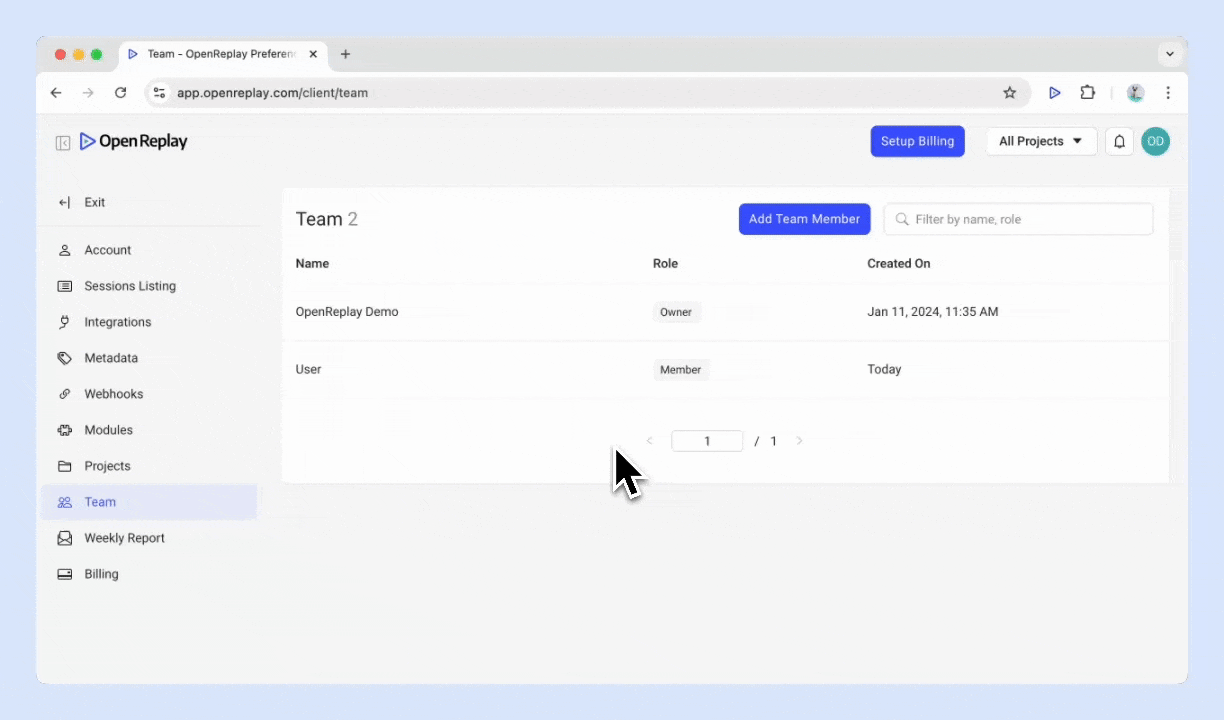
Note: Admin Privileges are required to remove users.
Have Questions?
Section titled Have Questions?If you encounter any issues, reach out to us through our Slack Community and get direct assistance from our developers.